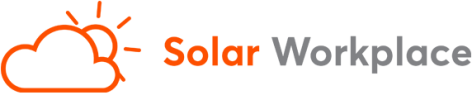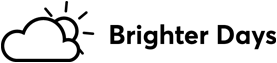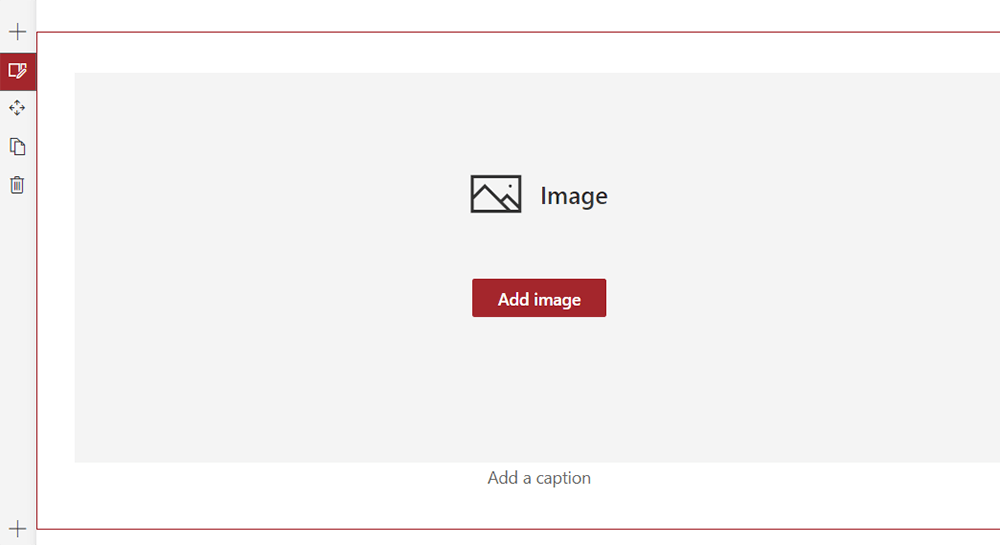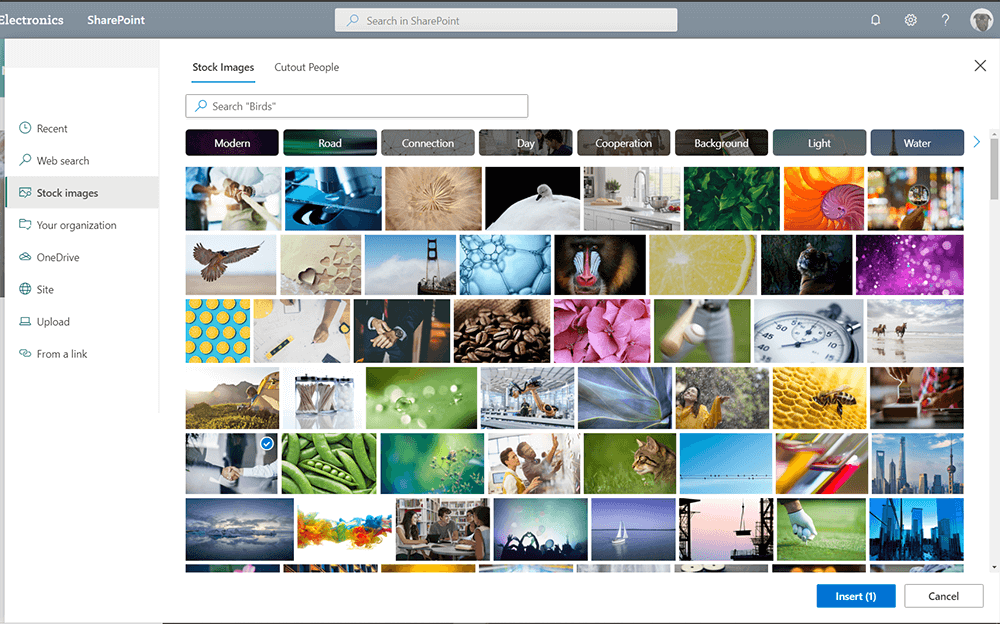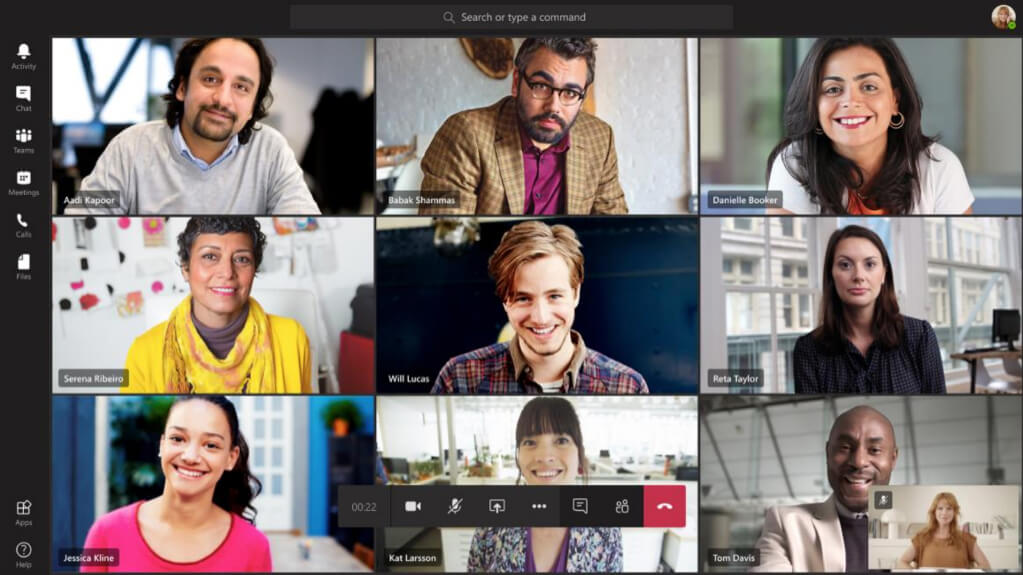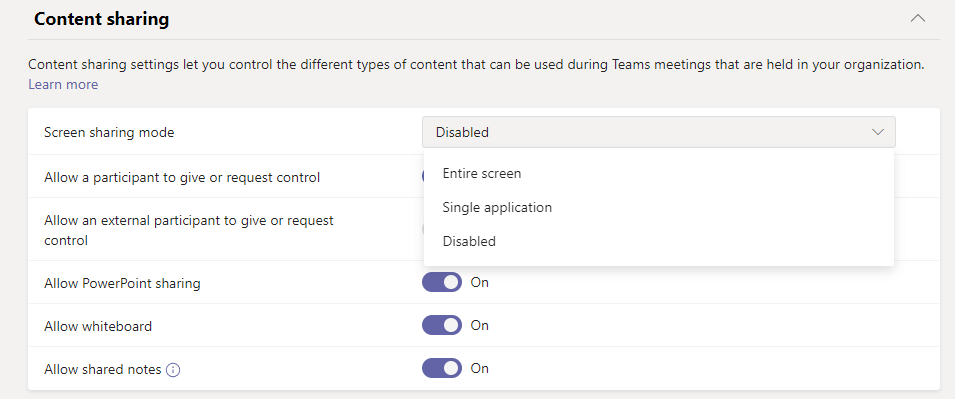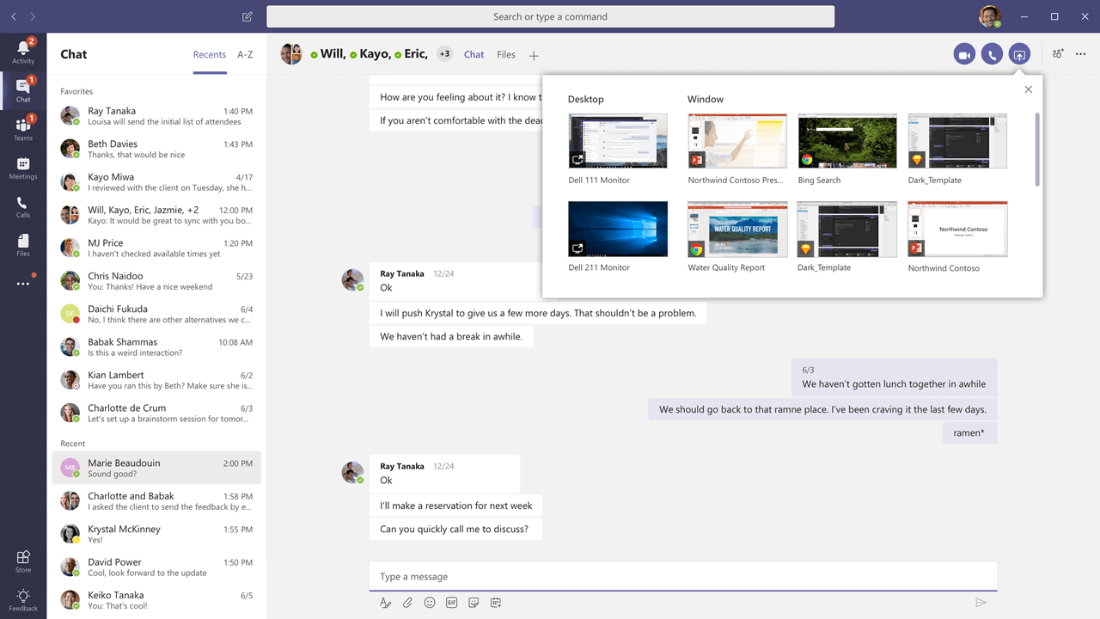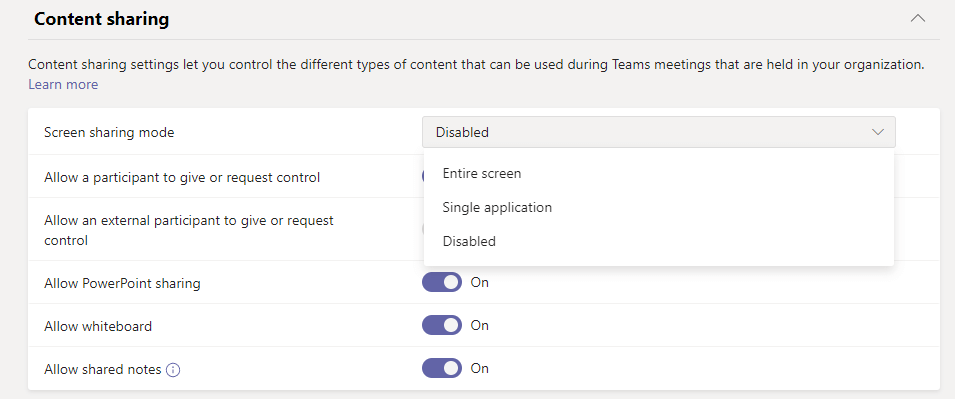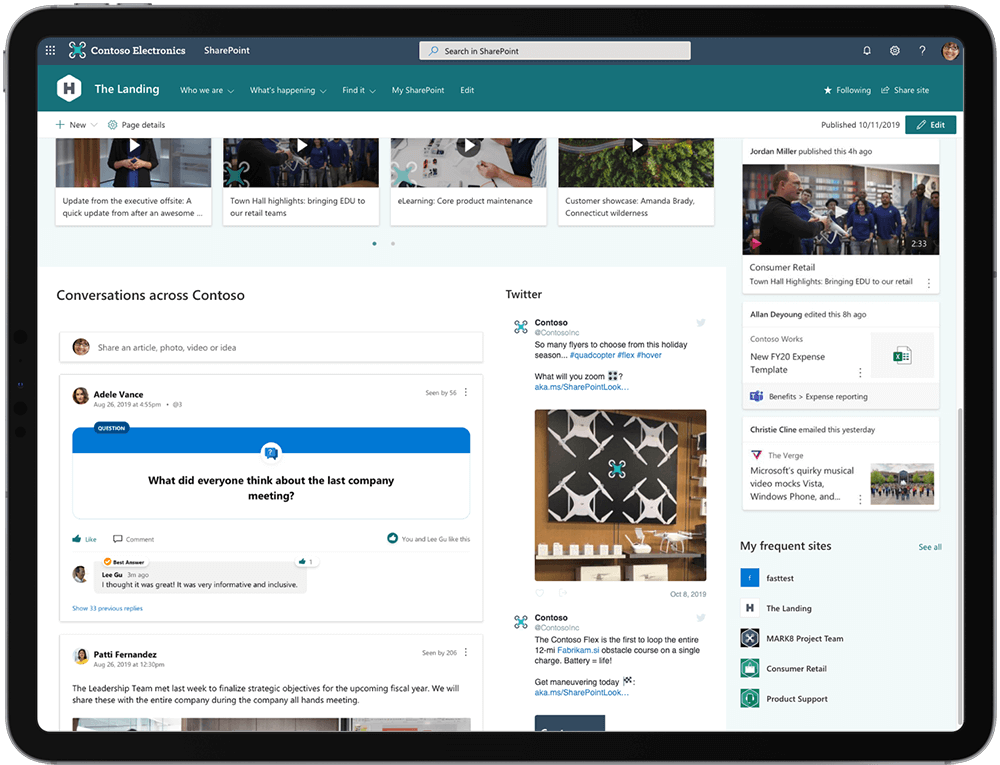Microsoft have been extremely busy in the last few weeks.
This week’s message centre update included a number of useful and important updates to existing and new features. Here are my highlights below. If you would like to know more about any of these, please email me at lee@brighterdays.co.nz.
All updated courtesy of Microsoft and can be located at the Office 365 Message Centre.
2. New Feature: SharePoint stock images
The stock images tab in the file picker will soon give users access to thousands of high-resolution stock images to use while authoring pages and news.
When will this happen?
-
- Microsoft be rolling this out to Targeted Release customers from mid-April to the end of April
- Microsoft will be rolling this out to Standard Release customers from the beginning of May to mid-May.
How does this affect you?
Users with permission to author pages will see a new option, Stock images when they are adding an image to a modern SharePoint page.
3. New Feature: Changes to video layout in Teams meetings
Microsoft is increasing the number of participants shown on the stage to 9 and making it video optimized. For more than 9 participants, they will prioritize those with video on and show them on the stage. Participants with audio will be shown below the meeting stage. To provide a high audio and video quality experience, the layout logic will consider user bandwidth and alter the number of videos shown to provide the best meeting experience.
Audio playing on presenter device will be shared in the live event: Today, if you are screen sharing content with audio in a Live Event, attendees won’t be able to hear the audio of that content. With Share System Audio in Live Events, your live event attendees will now be able to hear the audio of the content that you are screen sharing. This feature works just like share system audio in Teams Meetings. Once enable, any audio that is playing on the user’s machine will be shared in the live event for participants to hear.
Note: This feature will only be available for Presenters/Producers in a Live Event joining from the Windows Desktop Teams Client with ScreenSharingMode set to “Single application” or “Entire screen”.
Screen Share from Chat: The option to start a screen share from a 1:1 or group chat will now be governed by the ScreenSharingMode policy. Further, the ability to “add audio” to a screen share from chat session (if you want to talk to someone while screen sharing) will be governed by a user’s AllowPrivateCalling setting. This ensures that users who have AllowPrivateCalling disabled cannot start audio calls via screen share from chat.
Starting a screen share from chat:
Setting the ScreenSharingMode policy in Teams Admin Center under Meeting Policies:
5. Updated Feature: Yammer Conversations web part for SharePoint
Microsoft are updating the Yammer Conversations web part for SharePoint to contain the new Yammer experience. SharePoint pages that use the existing Yammer Conversations web part will begin to display the new experience.
When will this happen?
-
- Targeted release: gradual rollout from early May to mid-May
- Standard release: gradual rollout from mid-May to mid-June
How does this affect you?
Modern SharePoint sites and pages that use the Yammer Conversations web part will begin displaying the new Yammer Conversations web part experience.
-
- Users will be able to create any type of Yammer post directly in SharePoint
- Users will be able to upload images and files into Yammer conversations directly in SharePoint
- Users will be able to start a conversation in any community
6. New Feature: Yammer app for Microsoft Teams
The new Yammer App for Microsoft Teams brings a fully interactive Yammer experience into the hub for teamwork, helping your users stay connected to what’s happening across the organization.
After users install the app, it will appear in the navigation left rail in Microsoft Teams. They will be able to join community discussions, share announcements, attend live events, and connect with coworkers similar how they interact in the Yammer web or mobile apps. It’s Yammer, but inside Teams.
This differs from the current Yammer Tab experience in Teams, which ties Yammer to a specific channel using a tab.
Need to know more?
If you would like to know more about any of these, please email me at lee@brighterdays.co.nz.